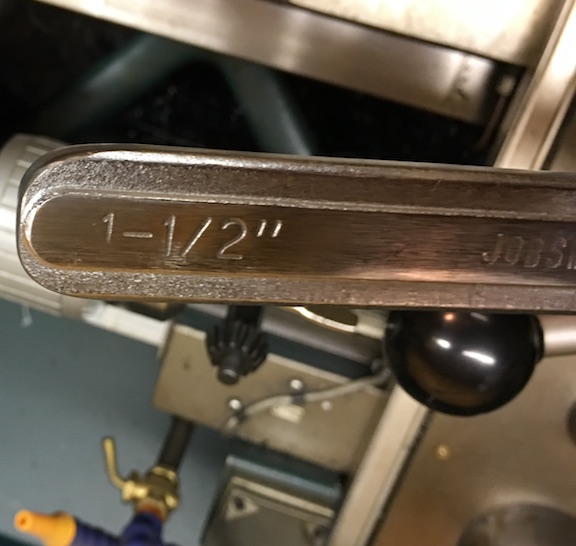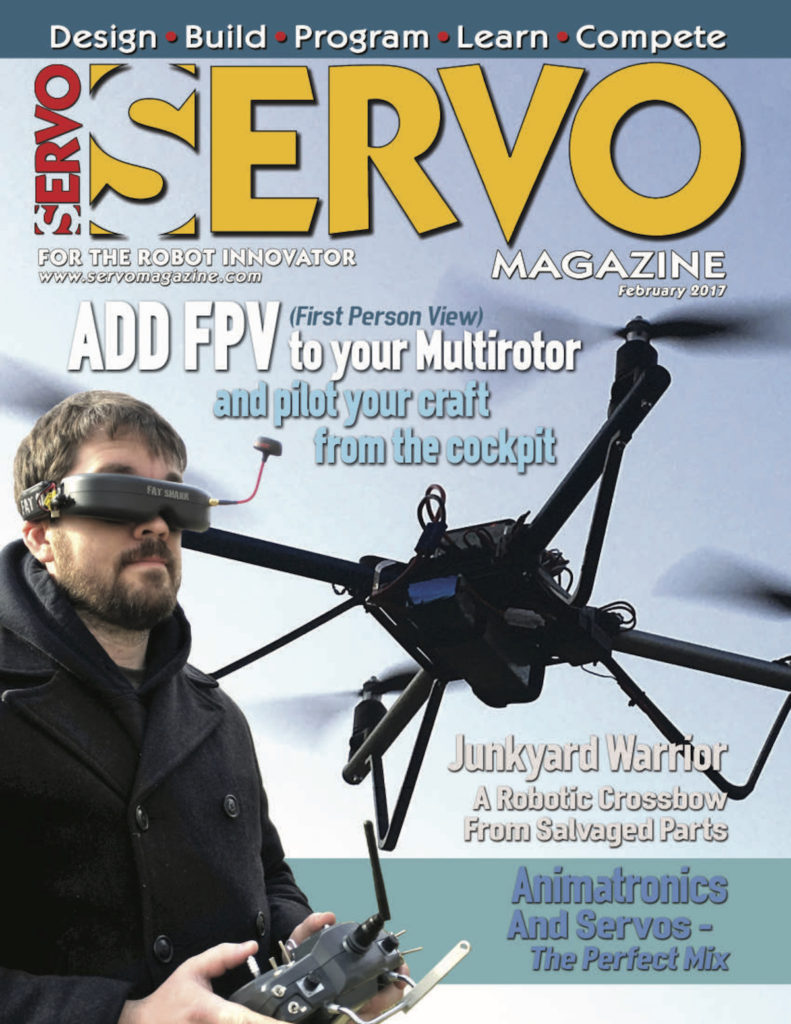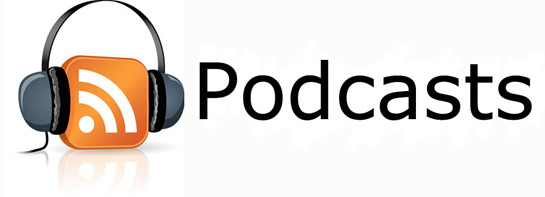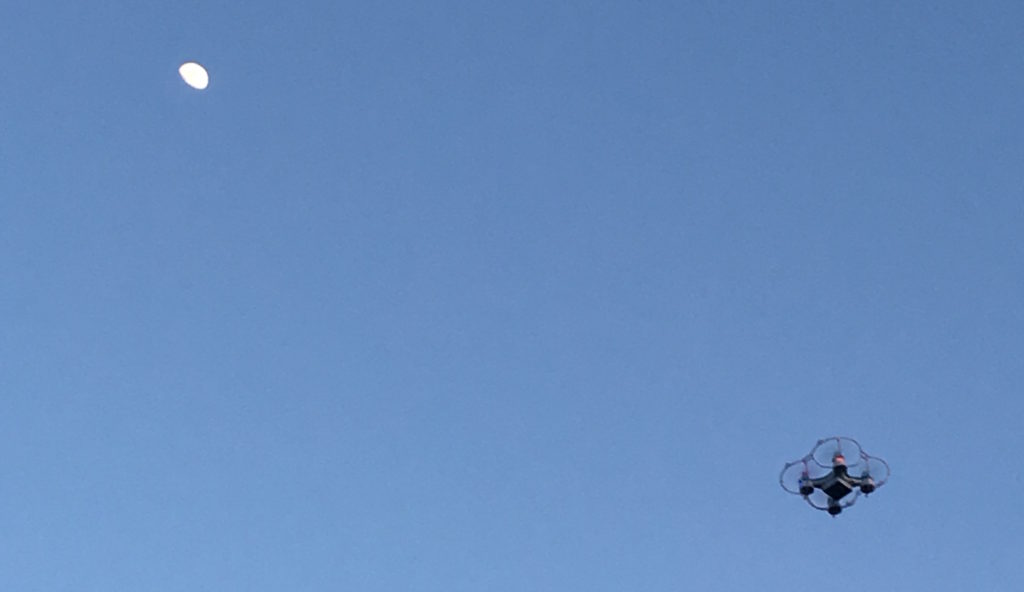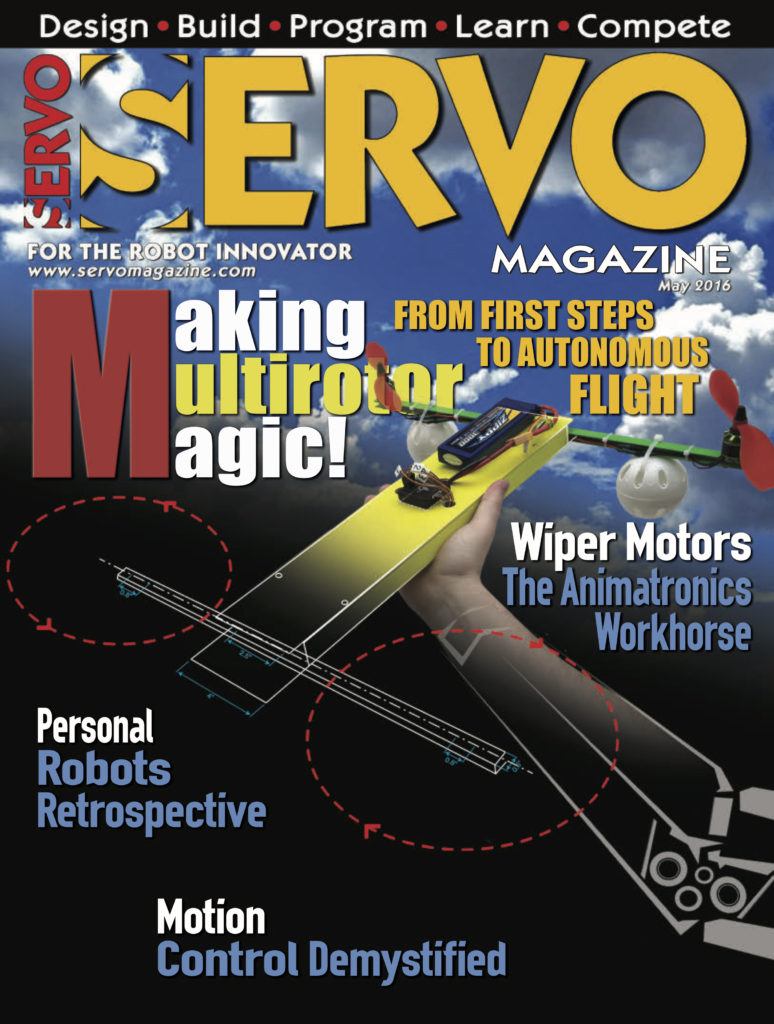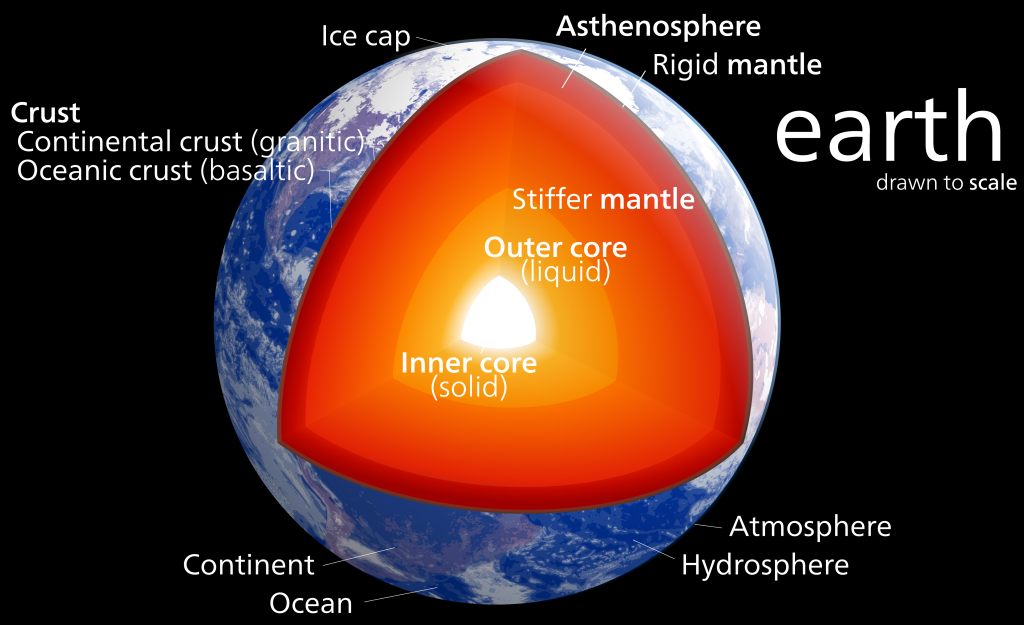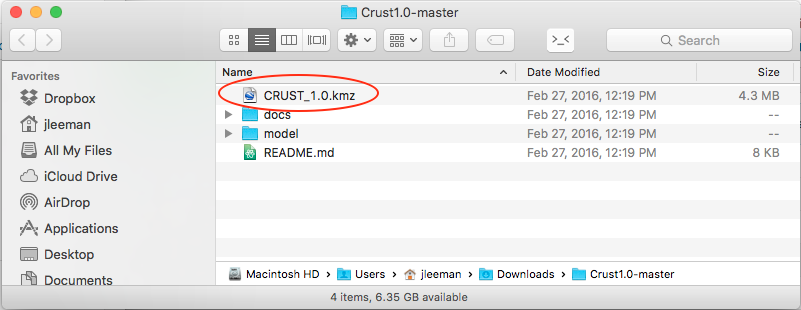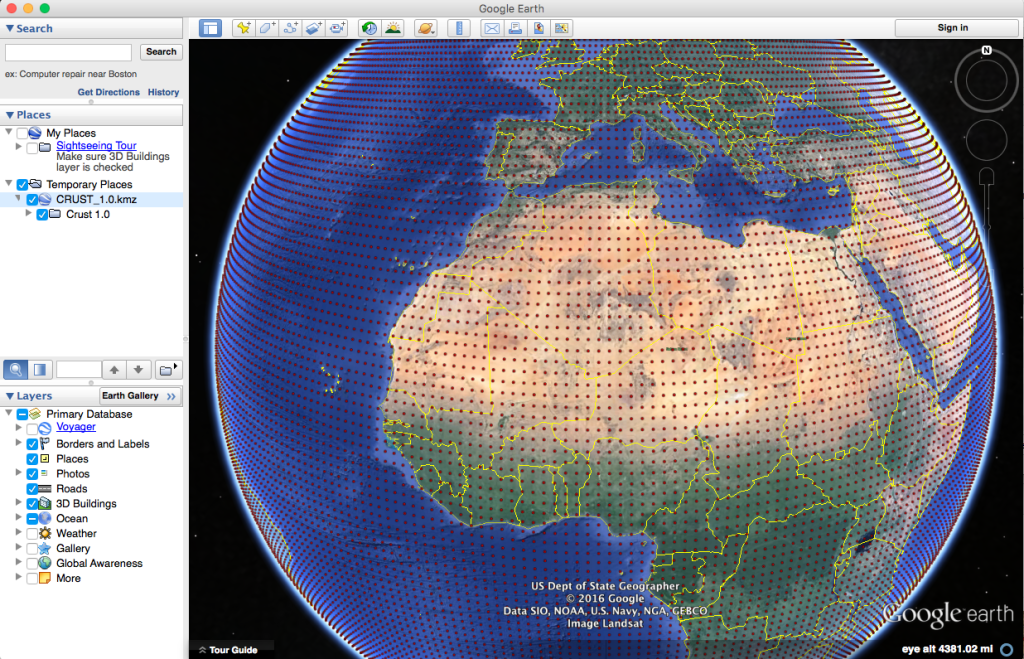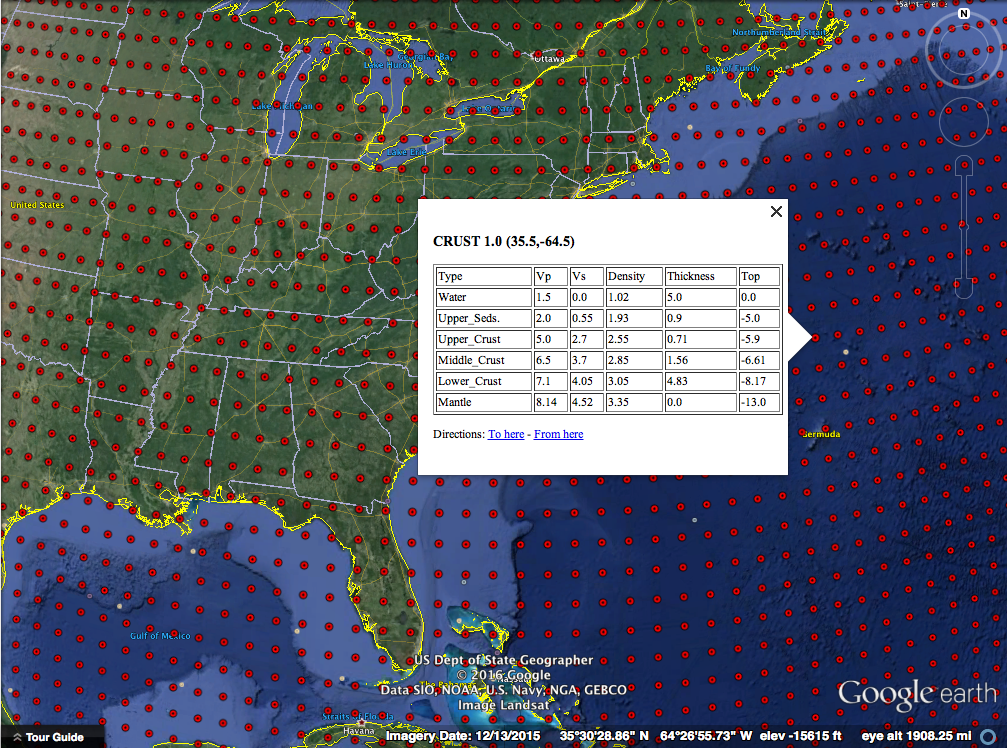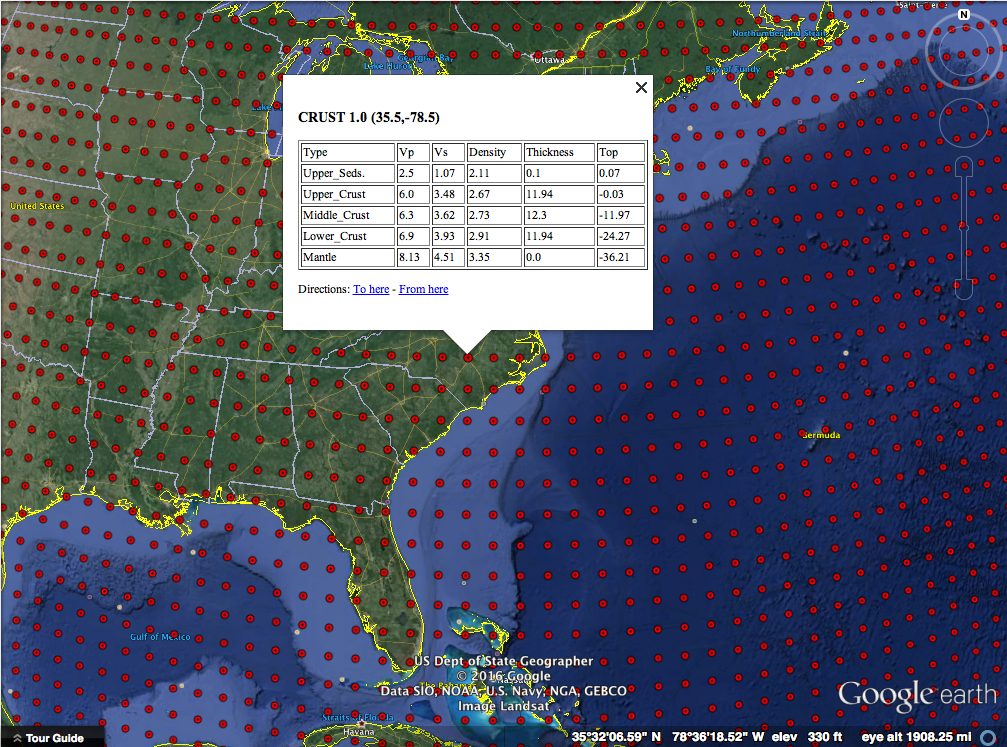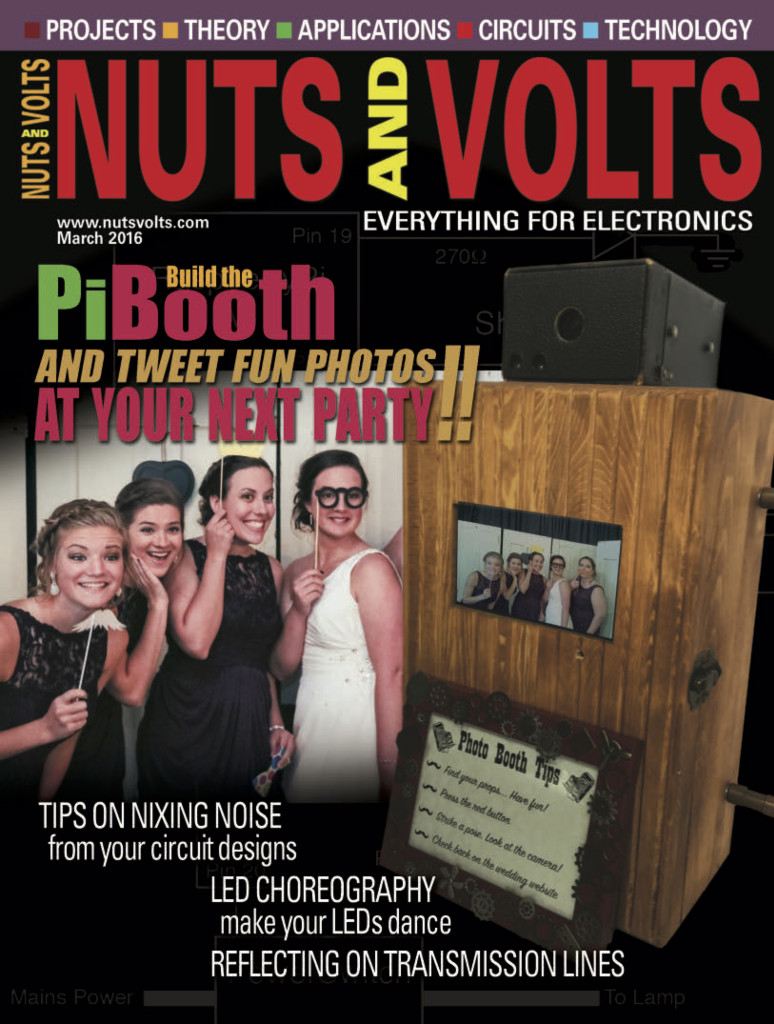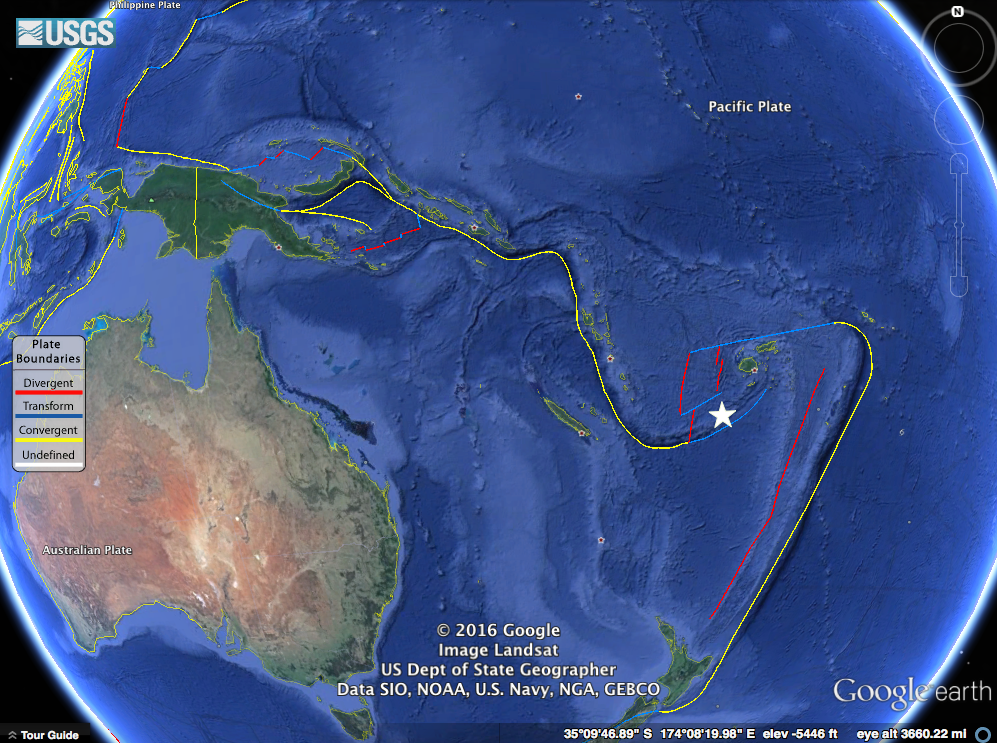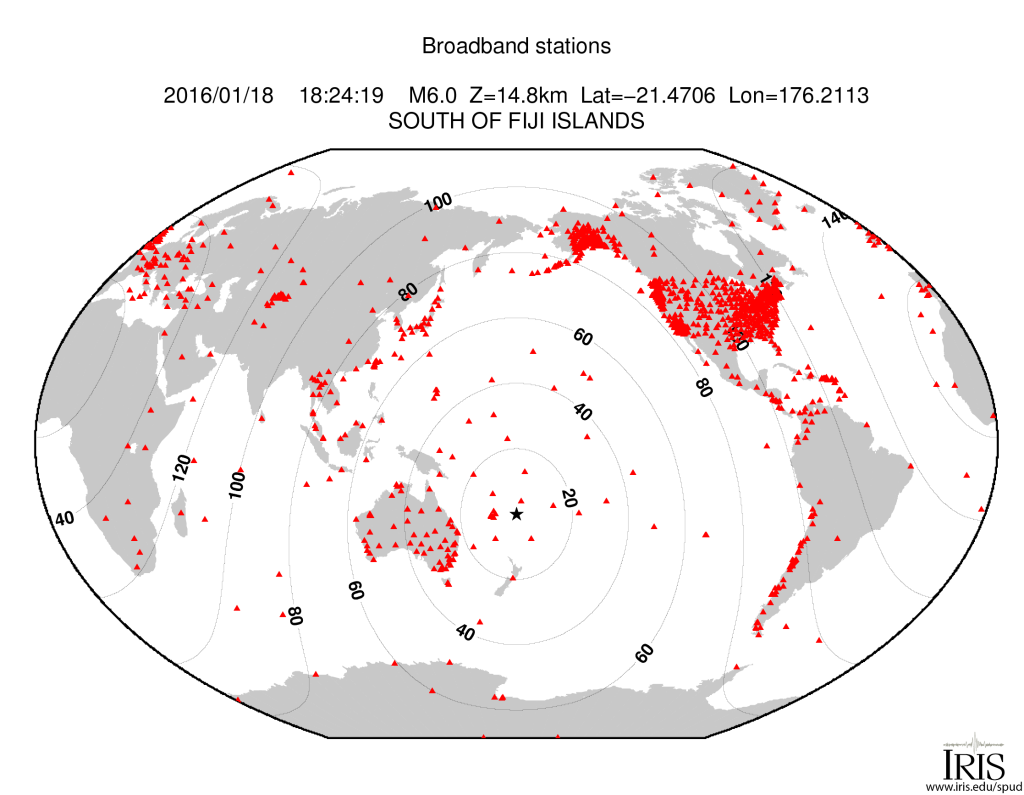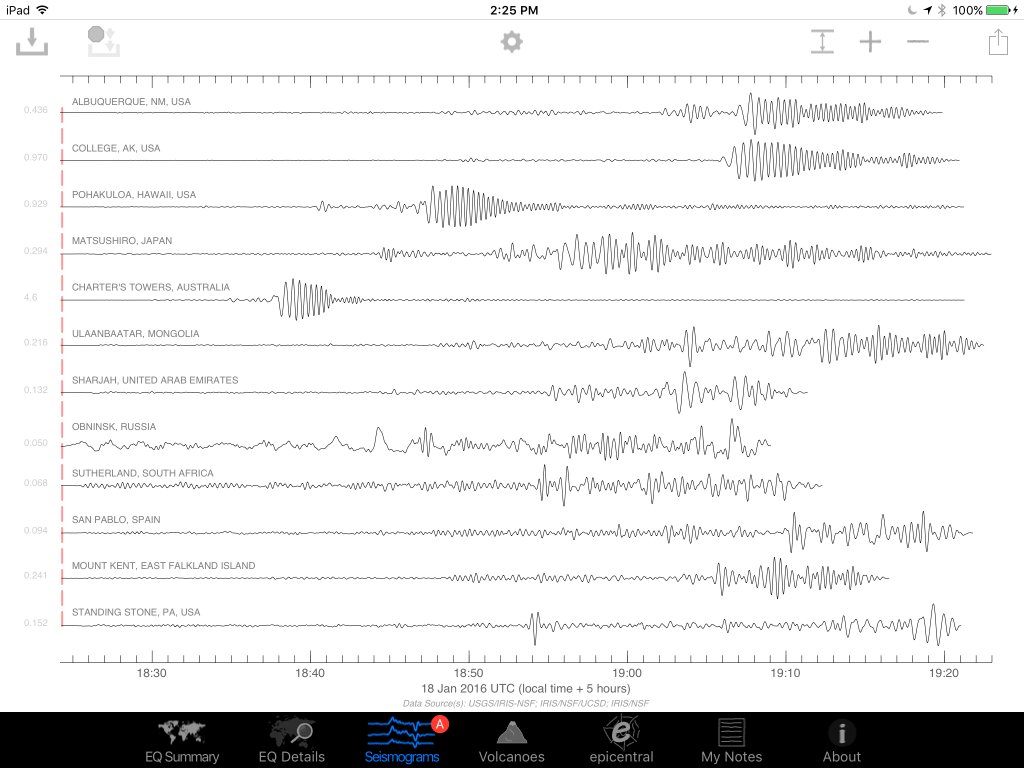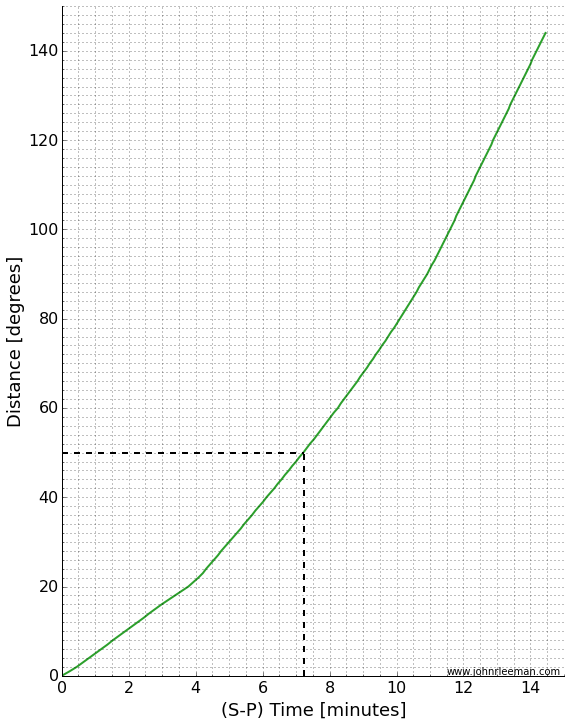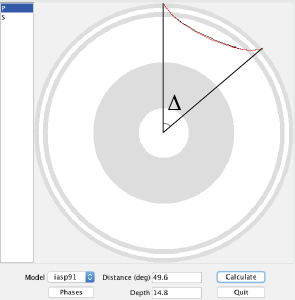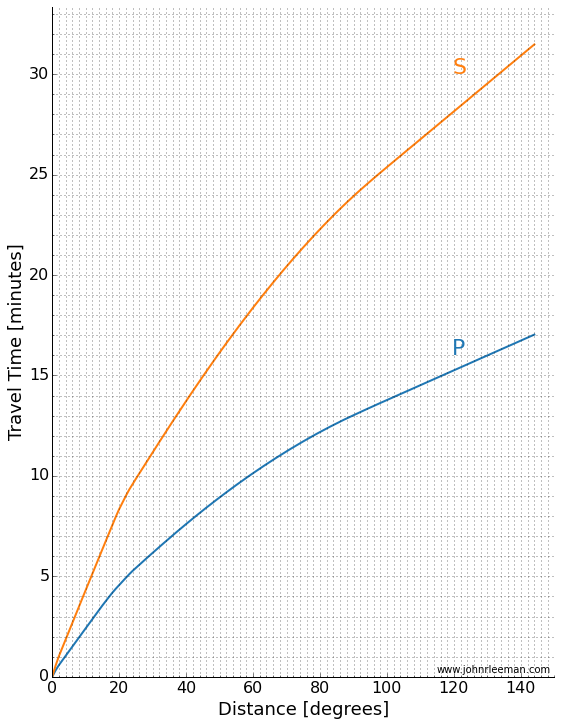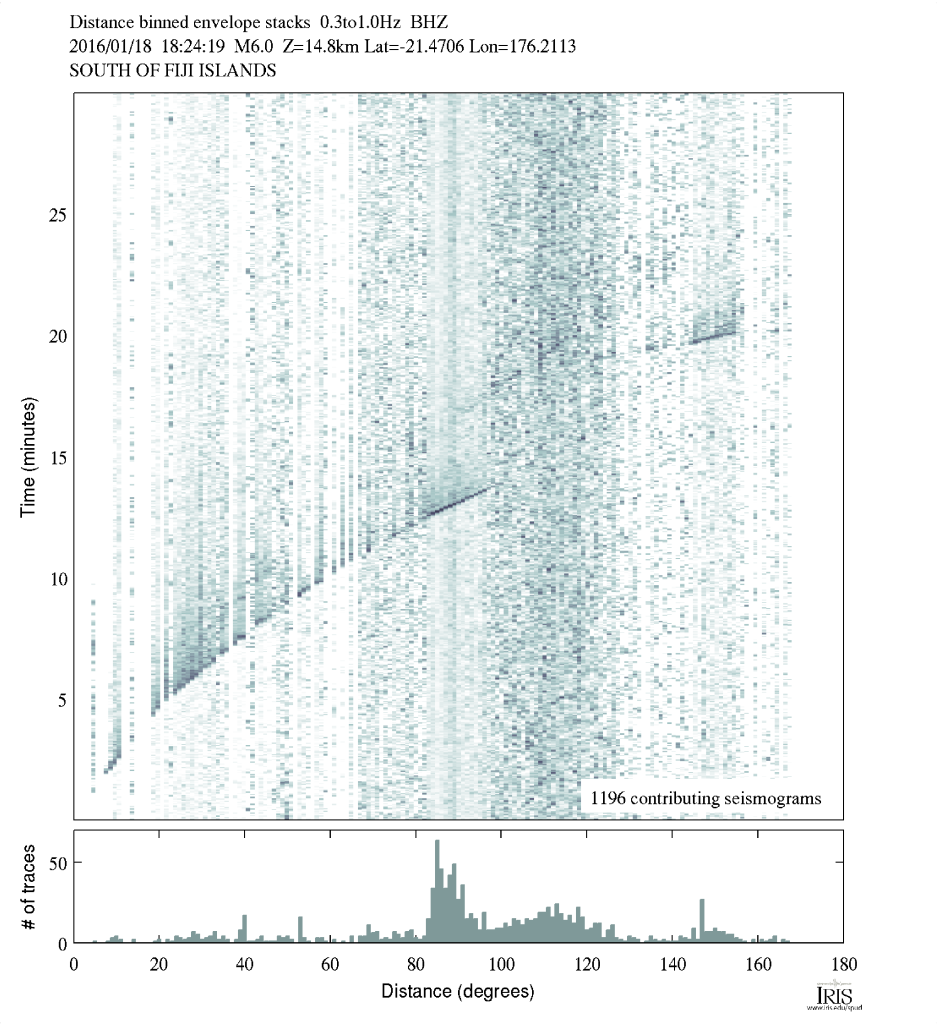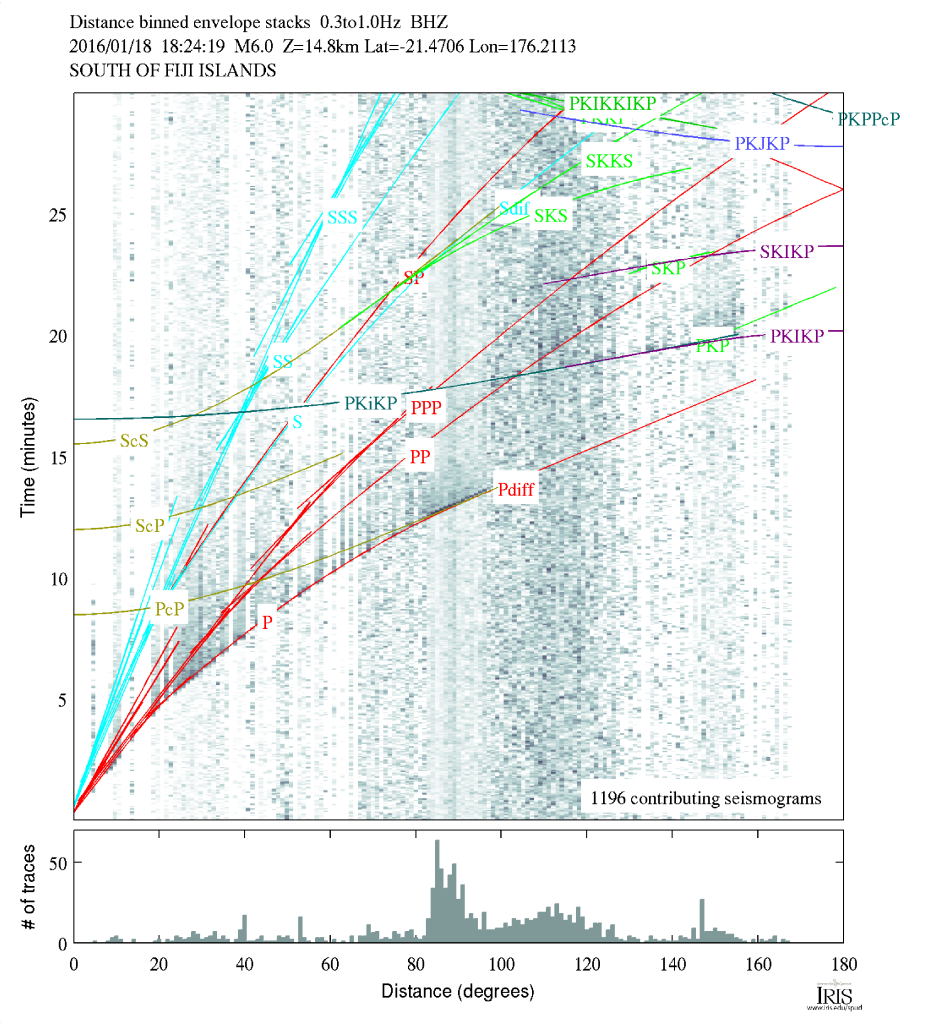Awhile back I was listening to Episode 101 of The Productivity Show in which Paul Akers of FastCap was being interviewed about lean. Lean is one of those buzz words that gets thrown around without much thought, but he explained it in a simple way that the marketers would never approve of and some would argue is just common sense. Paul said lean means that you should "fix what bugs you". While many of us do that already, I've tried to keep that mantra going as I've been working on projects or just going through daily life. That coffee container that I hated dealing with every morning because it was slow? Gone and replaced with a fast open/close sealed container. That one annoying error message on my laptop I've been closing out every time I boot up for the last year? 15 minutes with google and I'll never click it again. These are all little examples of realizing that something was, and had been, annoying me and stopping what I was doing to fix it. Paul talks about this idea some in a video (below), but I wanted to share an example of a recent thing that bugged me and I fixed with about an hour's worth of effort.
When I'm using tools, I want to be efficient. I want to have the right tool for the right job and do the job well. Recently I was using a lathe to make some parts and noticed that they had been using a large crescent wrench to adjust the tool post on the machine. The wrench was about 2 feet long and was heavy. Not only that, it encouraged over tightening of the nut with its excess mechanical advantage. Every time I changed the tool post, I pulled out the big wrench and carefully adjusted things. This got old very quickly.
I stopped into Tractor Supply Company and bought a 1.5" combination wrench for $15. I took the wrench back to the shop and put it on the adjustment nut. It was still a bit long and interfered with the lever on the tool post lock, so I still wasn't very happy. For $15, I decided it was time to fix this problem once and for all.
First I got out the chop saw and sawed off the open end that I didn't need. This took just a few seconds and already had the handle at a more suitable length.
Next, I grabbed the torch and heated the tool until I could bend the wrench so that the handle was at an angle. It took a few trips across the shop, trying the wrench on the machine, to get the angle just right.
I could have stopped, but I wanted to have a nice rounded handle end that was smooth to slide your hand off and wouldn't scratch the back of your hand if you brushed against it. After some grinding, filing, and emery paper work I had a really nice smoothed surface. A bit of time on the wire wheel cleaned up discoloration where I had heated the tool.
And with less than an hour's worth of time, I had a nice little tool to set the tool post. Now I'm less resistant to readjusting and therefore can make better parts faster. Lazy? Maybe, but it sure is nice to not dislike the tool and I've made it harder to make a goof like over tightening.
Is this rocket science? No. In fact, Keith Fenner has done this as well (video below). The point is, look around and find a few things this week that bug you and take 5-60 minutes and fix them. The time and frustration saved will be worth it!